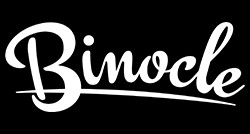Cookie management
During the consultation of our site binocle.com, cookies are deposited on your computer, your mobile or your tablet. Our site is designed to be particularly attentive to the needs and expectations of our customers. It is for this reason, among others, that we use cookies in order, for example, to identify you and access your account, manage your shopping cart, memorize your consultations and personalize the offers we propose to you. This page allows you to better understand how cookies work and how to use the current tools to set them.
Procedure for accepting or refusing cookies
You have different ways to manage cookies.
The setting of your web browser
You can choose to disable these cookies at any time. Your browser can also be set to notify you of cookies that are stored on your computer and ask you to accept them or not. You can accept or refuse cookies on a case-by-case basis or refuse them systematically once and for all.
We remind you that the setting is likely to modify your conditions of access to our services requiring the use of cookies.
If your browser is configured to refuse all cookies, you will not be able to make purchases or take advantage of essential functions of our site, such as storing items in your basket or receiving personalized recommendations. In order to manage cookies as closely as possible to your expectations, we invite you to configure your browser taking into account the purpose of cookies as mentioned above.
Here is how you can control or prevent cookies from being saved:
The configuration of each browser is different. It is described in the help menu of your browser, which will enable you to find out how to change your cookie preferences.
You can disable cookies by following the instructions below:
1/ if you are using Internet Explorer
In Internet Explorer, click the Tools button, then click Internet Options.
On the General tab, under Browsing History, click Settings.
Click the Show Files button.
Click on the Name column header to sort all files alphabetically, then scroll down the list until you see files beginning with the prefix "Cookie". (All cookies have this prefix and usually contain the name of the website that created the cookie).
Select the cookie(s) with the name "Binocle" and delete them.
Close the window that contains the list of files, then double-click OK to return to Internet Explorer.
2/ if you use the Firefox browser
Go to the "Tools" tab of the browser and select the "Options" menu.
In the window that appears, select "Privacy" and click on "Show Cookies".
In the window that appears, select "Privacy" and click on "Show Cookies".
Locate files that contain the name "Binocle" Select and delete them.
3/ if you use the Safari browser
In your browser, choose Edit menu > Preferences.
Click Security.
Click Show Cookies.
Select the cookies that contain the name "Binocle" and click Clear or Clear All.
After deleting the cookies, click Done.
4/ If you use the Google Chrome browser
Click on the Tools menu icon.
Select Options.
Click on the Advanced Options tab and go to the "Privacy" section.
Click on the Show Cookies button.
Locate the files that contain the name "Binocle" Select them and delete them.
Click "Close" to return to your browser.
 Replacement lenses
Replacement lenses Interchangeable arms
Interchangeable arms Pouches and microfibers
Pouches and microfibers




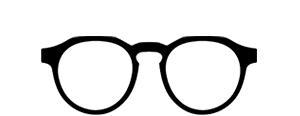

 Square sunglasses
Square sunglasses Arround sunglasses
Arround sunglasses Aviator sunglasses
Aviator sunglasses Oversize sunglasses
Oversize sunglasses Eco-friendly sunglasses
Eco-friendly sunglasses
 Lenses
Lenses Pouches
Pouches

 Gaming glasses
Gaming glasses Desktop glasses
Desktop glasses Night glasses
Night glasses Replacement lenses
Replacement lenses 
 24h du Mans sunglasses
24h du Mans sunglasses Tech3 sunglasses
Tech3 sunglasses HellFest sunglasses
HellFest sunglasses Lunettes Supporters France
Lunettes Supporters France 

 Replacement lenses
Replacement lenses